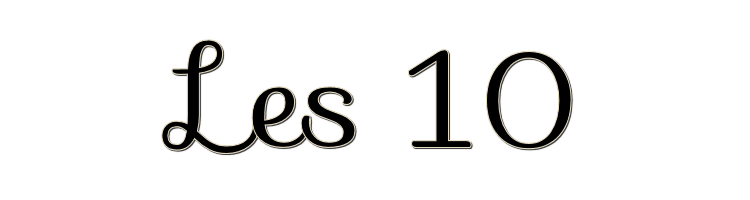

This lesson is made with PSPX9
But is good with other versions.
© by SvC-Design

Materialen Download :
Here
******************************************************************
Materials:
achtergrond.jpg
Senga_05_03_2008_woman38.psp
Senga_06-02-2009_woman30.psp
Senga_10-02-2009_woman34.psp
Senga_28-03-2009_woman41.psp
******************************************************************
Plugin:
Plugins - Layout Tools - Contrast Checkers.
plug-ins - MuRa's Meister - Perspective Tiling
******************************************************************
color palette
:
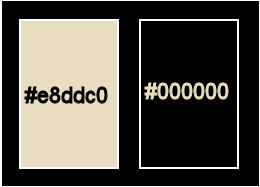
******************************************************************
methode
When using other tubes and colors, the mixing mode and / or layer coverage may differ
******************************************************************
General Preparations:
First install your filters for your PSP!
Masks: Save to your mask folder in PSP, unless noted otherwise
Texture & Pattern: Save to your Texture Folder in PSP
Selections: Save to your folder Selections in PSP
Open your tubes in PSP
******************************************************************
We will start - Have fun!
Remember to save your work on a regular basis
******************************************************************
1
Open a new transparent image of 800 x 600 pix
2
Open your tubes
3.
Foreground on: #e8ddc0 and background on black
4
Make a gradient of sunburst
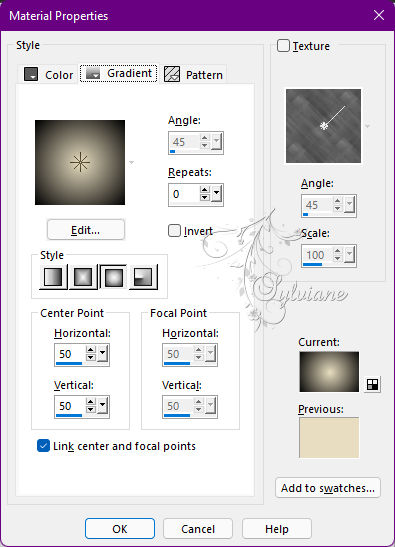
5.
Fill your image with your gradient
6.
Plugins - Layout Tools - Contrast Checkers
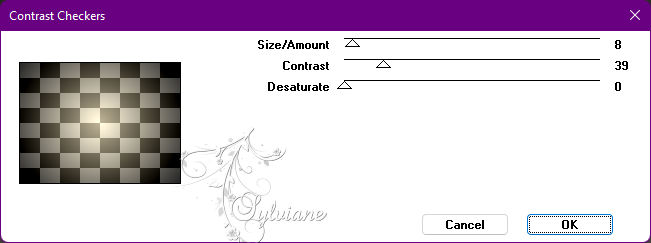
7.
plug-ins - MuRa's Meister - Perspective Tiling
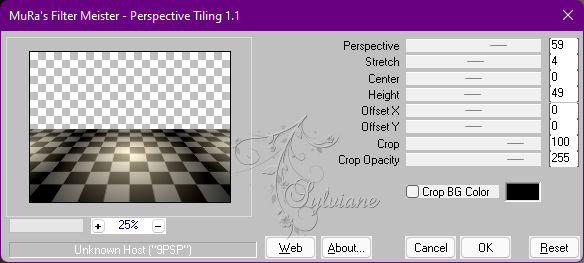
8.
Select the transparent part of your image with your magic wand and fill with gradient
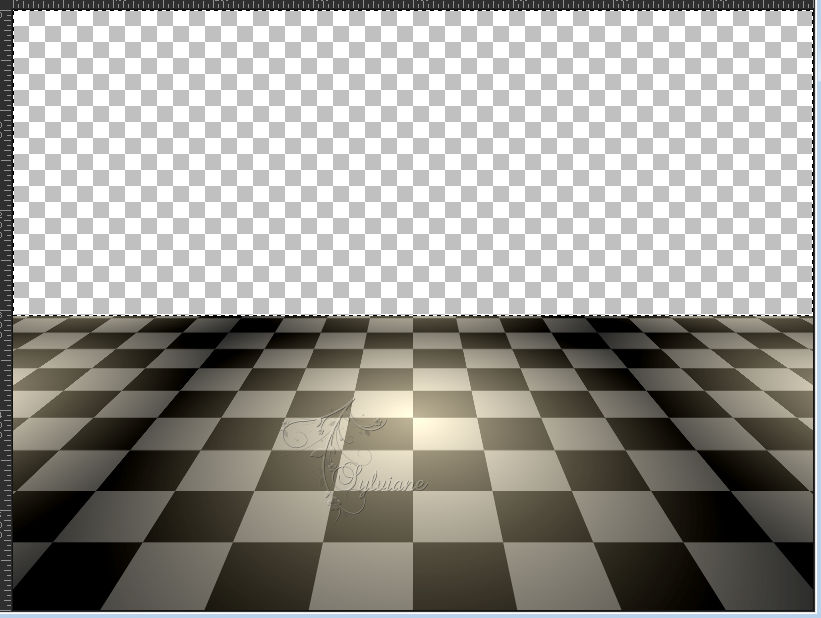
Layers - New Raster Layer
9.
Open achtergrond.jpg
Edit – Copy
Edit - Paste into selection
10.
Set this layer to luminance
11.
Selection - Select None
12.
Open Senga_10-02-2009_woman34.psp
Edit – Copy
Edit - Paste as new layer
13.
Resize image 80 %, uncheck Resize all layers
14.
Effects - 3 D effects - Drop shadow
2/2/75/3 color:#000000
15.
Open Senga_06-02-2009_woman30.psp
Edit – Copy
Edit - Paste as new layer
resize image 70%
Image - Mirror – mirror Horizontal
16.
Effects - 3 D effects - Drop shadow
2/2/75/3 color:#000000
17.
Open Senga_28-03-2009_woman41.psp
Edit – Copy
Edit - Paste as new layer
resize with 60%
18.
Effects - 3 D effects - Drop shadow
2/2/75/3 color:#000000
19.
Open Senga_05_03_2008_woman38.psp
Edit – Copy
Edit - Paste as new layer
resize image by 50%
20.
Effects - 3 D effects - Drop shadow
2/2/75/3 color:#000000
21.
Activate raster 2
effects – illumination effects - lights
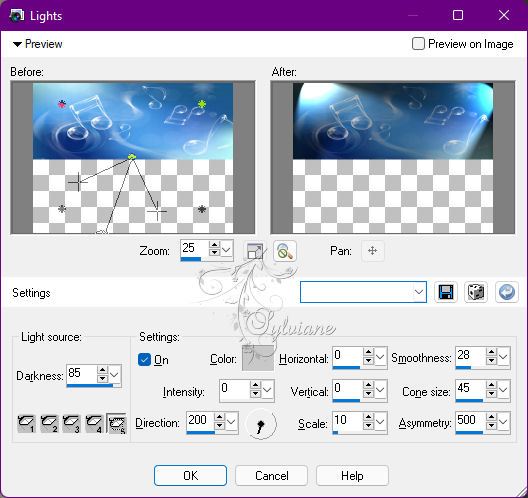
22.
Put your name on your creation
23.
We are going to add animation
24.
Activate raster 2, the layer with the music tube
25.
Edit - Copy special - Copy merged
26.
Open animation shop and paste as new animation
27.
Back to psp
28.
Stay on that layer and go to adjust brightness and contrast
29.
Put both at 30
30.
Copy merged, to animation shop, paste after current
31.
Back to psp, go back 1 step with arrow
32.
Adjust brightness and contrast set the value to 40
33.
Copy merged, to animation shop and paste after current
34
Back to psp, 1 step back
35.
Go to adjust brightness and contrast and put both numbers on 50, go to animation shop and paste after current
36.
Resize image 600 pix longest side
37.
Save your crea as a gif.
Back
Copyright Translation © 2022 by SvC-Design